Testing for range, troubleshoot poor coverage or missing messages? Perform a Range Test to see if you need to re-arrange or add Extenders.
Perform a Range Test to ensure all areas of your location have coverage. To accurately test the range of your system you will need your Hub, Tablet, and Wearables to be set up, ON and charged.
- Select “Range Test” under Settings on the Tablet (gear icon)
- Take two Smart Bands and place on your wrist
- On the Tablet, turn on the “Range Test”
- Walk the entire coverage area with the Smart Band, noting areas that are on the fringe (0 or 1 green bar).
- Every 15 seconds the Smart Band will vibrate and show if the range is strong (4 green bars) or on the fringe (0 or 1 green bar). If an “out of range” message is displayed or no signal is received, you are not within the coverage area and a range extender maybe required.
Note: The range test mode will automatically end after 15 minutes.
Fringe areas can receive messages, but you are getting close to the limit of the range. When the messages stop you have exceeded the fringe area. This can be caused by:
- General range limits
- Obstructions – Metal, elevators, freezers, etc.
- Multiple levels
If you exceeded any fringe areas (no messages received), you can extend range by:
- Moving the hub to a more central location and re-testing
- Mounting the Hub higher or different location
- Adding range extender(s) to your system After moving the Hub or adding range extender(s), repeat the above four steps to verify the area has adequate coverage.
End the range test (it will automatically time out in 15 minutes)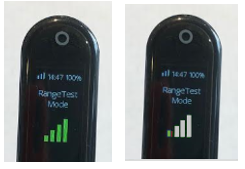
*Antennas should point up (or down if mounted on the ceiling)
**NOTE: Some reflective window coverings have been shown to
significantly reduced coverage outside of the window. Should
you discover this issue is reducing your systems range, please call
our support team at 800-321-6221 for solutions.
Solution – Try to get an Extend plugged in as close to the window or door
as possible to catch the signal and resend.
/JTECH-logo-white-898x275px-150ppi-ppt.png?height=120&name=JTECH-logo-white-898x275px-150ppi-ppt.png)